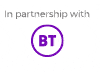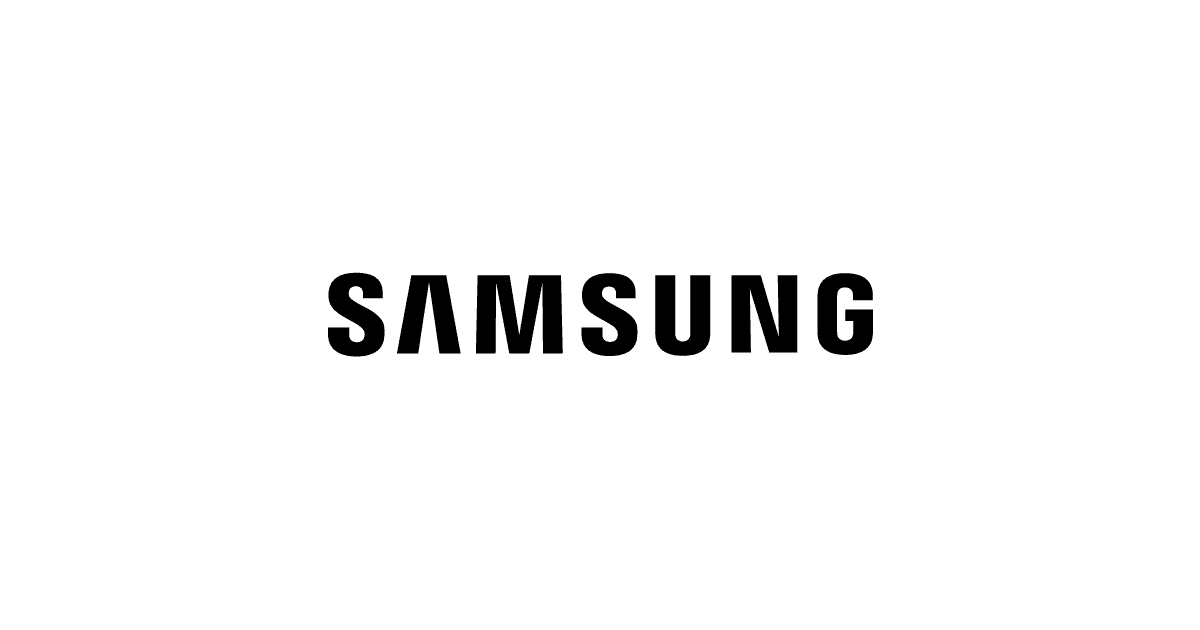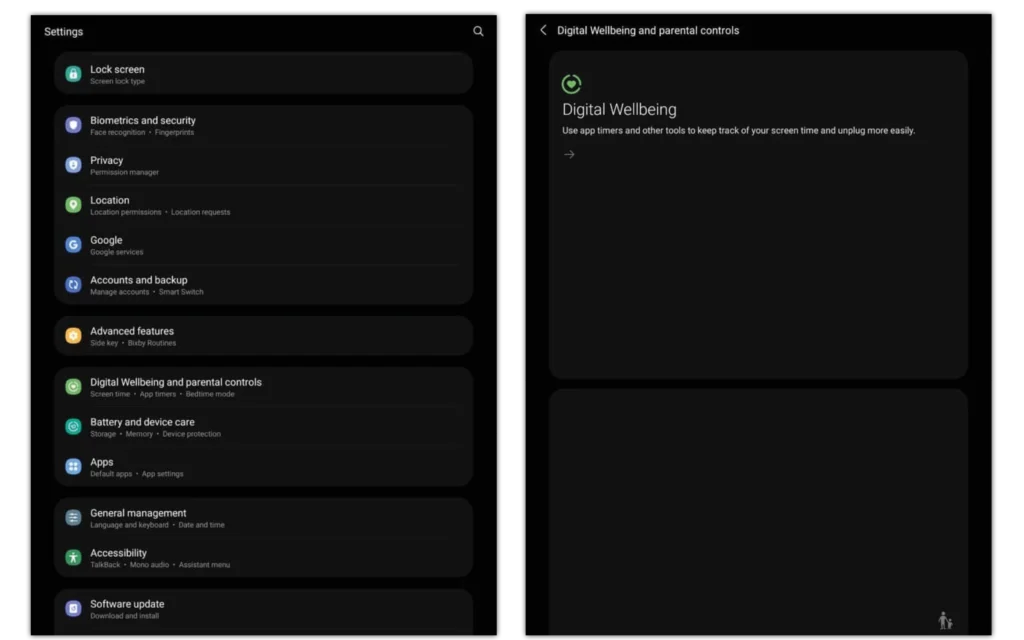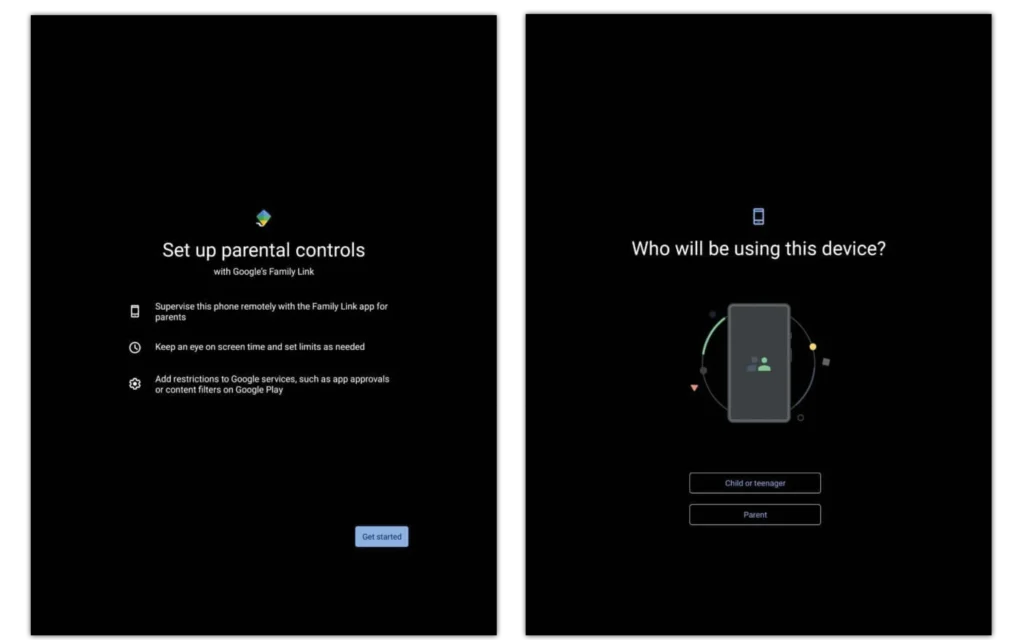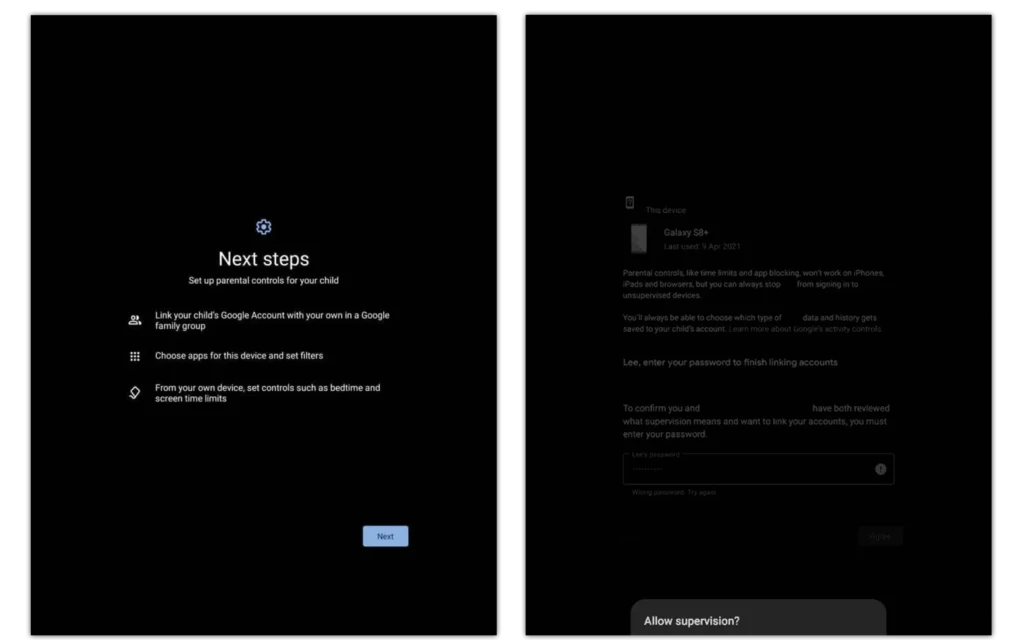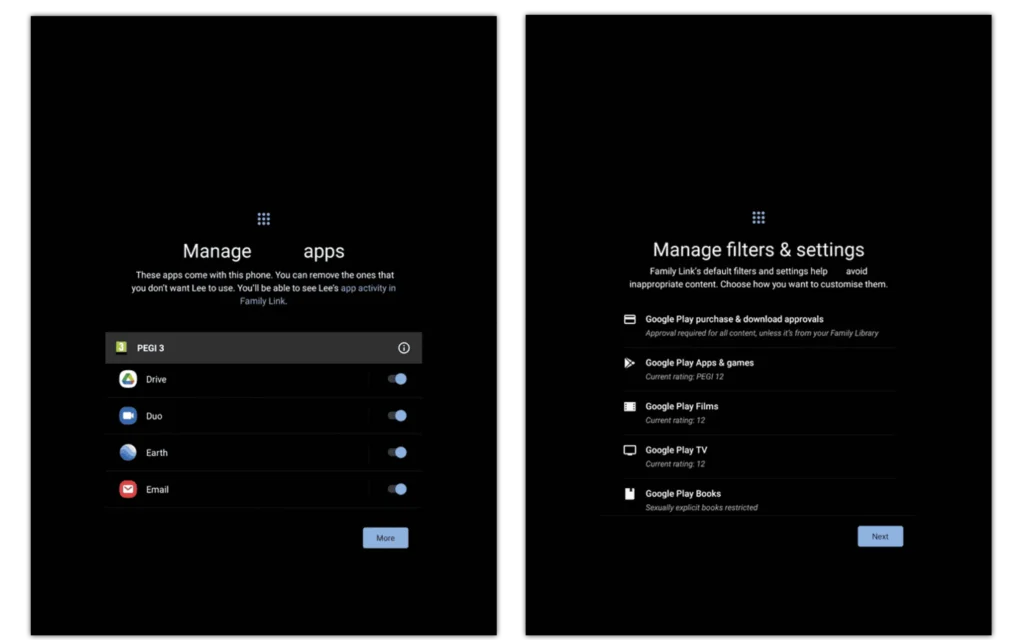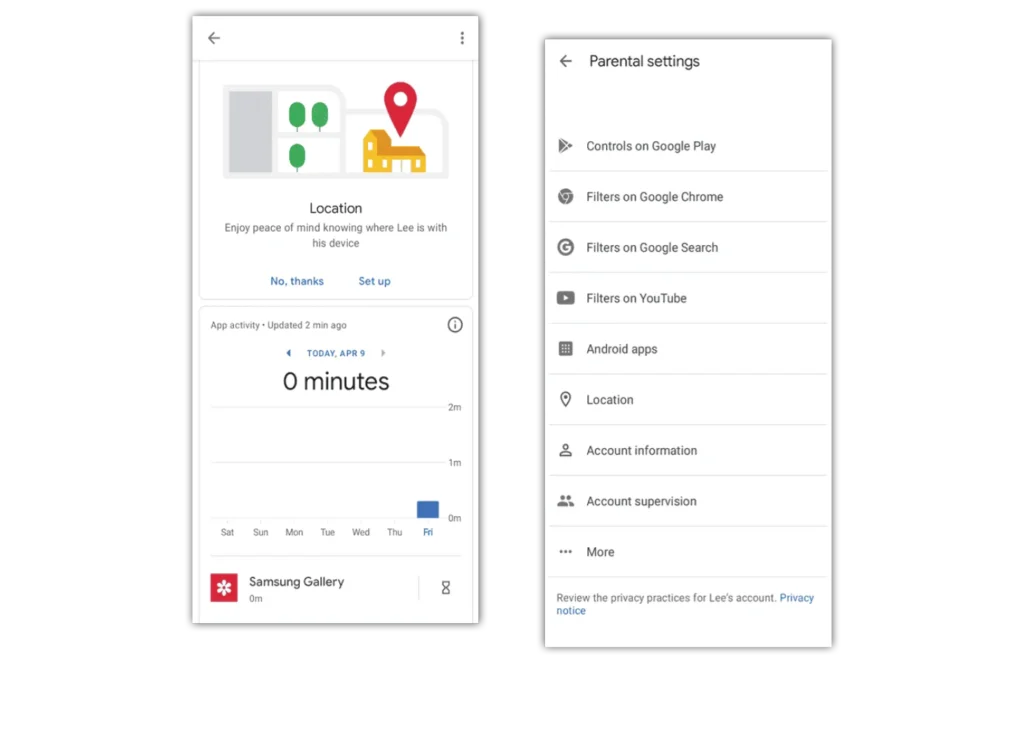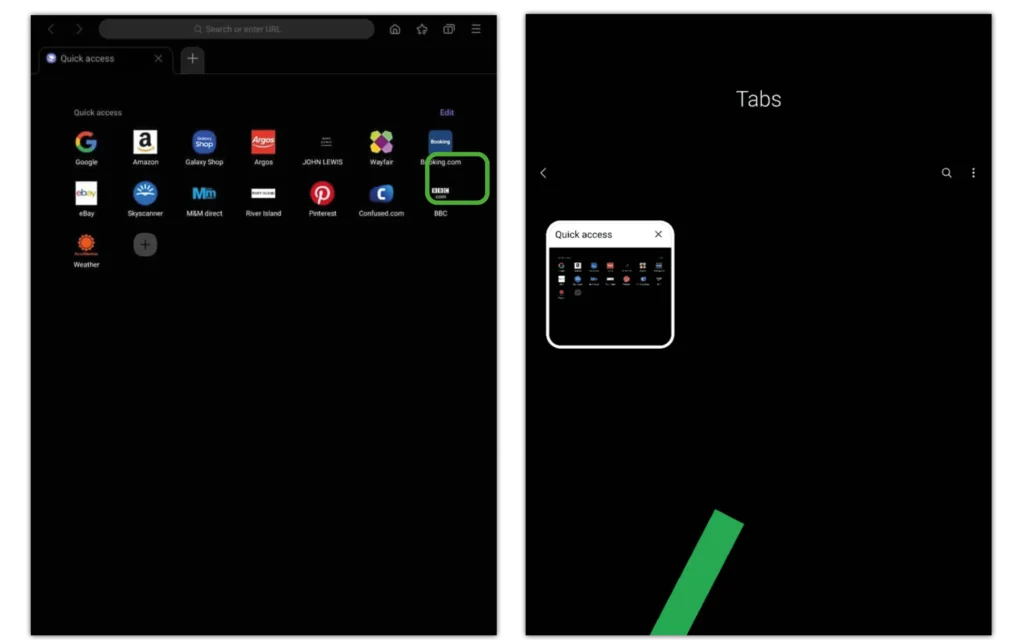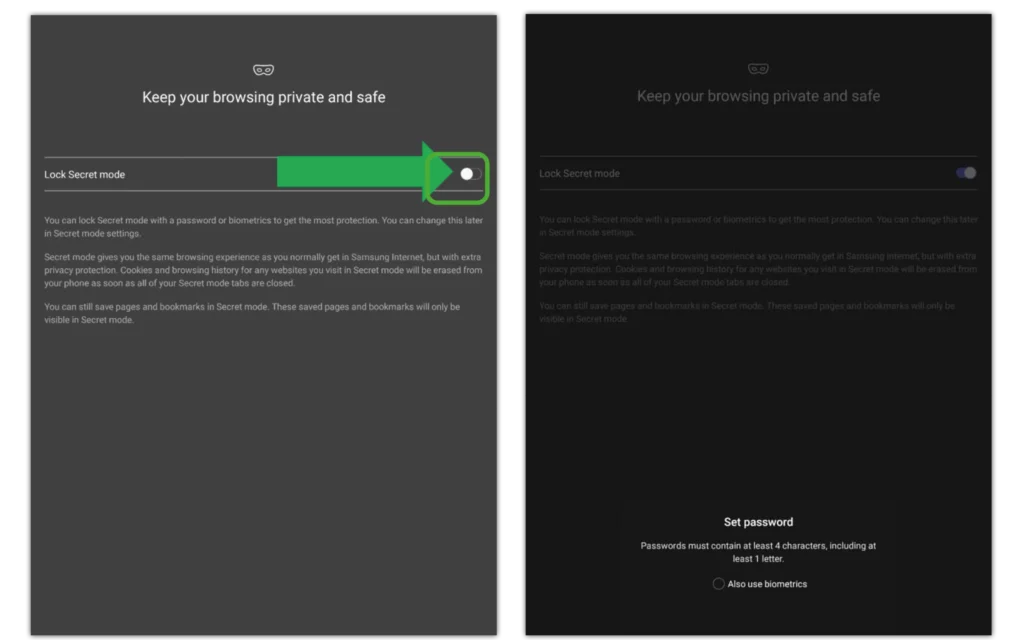Enable parental controls
To enable parental controls, it is recommended to download Google Family Link. Google Family Link enables you to monitor your child’s smartphone and tablet activity, manage the apps they can download and use, set screen time limits, lock their device, and track their location
To enable parental controls:
Step 1 – Swipe down from the top of the screen at tap the cog located top right to open the Settings menu.
Step 2 – Scroll to Digital Wellbeing and parental controls.
Step 3 – Choose Parental controls and tap Get started.Step 4 – Tap Child or teenager.
Step 4 – Now time to link your child’s Google account with your Google family group.
Step 5 – If it’s not the account list, add your child’s Google account by choosing Add or create account for your child then tap Next.
Step 6 – Review what you can and cannot do with Google Family Link with your child.
Step 7 – Scroll to the bottom and enter the password of the child’s account to continue.
Step 8 – Tap Agree, then tap Allow supervision.
Step 9 – Next, you can manage what apps the user can and cannot access. Once approved tap Next.
Step 10 – Next, you can manage filters and settings, such as Google Play purchases, apps, games, films, TV, and books via PEGI rating.
Once approved tap Next.